Touch Strip
Pitch Mode
Pitch Mode allows the touch strip to serve as a pitchwheel, controlling the channel pitch.
Mod Mode
Mod Mode allows the touch strip to serve as a mod wheel.
Your project must include a properly configured “Remote control”:
- Locate the Remote control for the Mod wheel in the Browser PROJECT tab:
Current Project → Remote control → Omni - Mod wheel (Wrapper) - In the “Remote control settings” window: ■ Click the “Link 1” dropdown then click “New link”.
- Your new “Remote control” will appear in the Browser. I recommend creating a project template at this point to avoid repeating these steps for each new project.
■ Set “Port” to the port number you chose in Step 4 of Setup - FL Studio Settings.
■ Set “Channel” to 1
■ Set “Ctrl” to 1
■ Select “Omni”
■ Click “Accept”
Notes Mode
Notes Mode allows the touch strip to play notes and chords. The velocity at which these notes and chords are played are determined by your fixed velocity settings. Playing notes and chords with the touch strip responds to the sustain pedal. When Pad Filtering is enabled (SELECT + NOTES), pads do not trigger any sound, and the touch strip will only play notes/chords corresponding to the pads that are pressed.
Position Mode
Position Mode allows you to seek through the Pattern/Song position. The lights above the touch strip indicate the current Pattern/Song position.