Setup
Setup is a one-time process. After a successful setup, everything works automatically each time you start FL Studio.
System Requirements
- ● Operating System: Windows, macOS
- ● Maschine: Plus, MK3, Mikro MK3, MK2, Mikro MK2
- ● FL Studio: Latest version
Installation
Run the appropriate installer for your operating system:- ● Windows: installer.exe
- ● macOS: installer.app
Note: macOS users may have to perform the following steps for security reasons:
If you get this message when trying to open the app: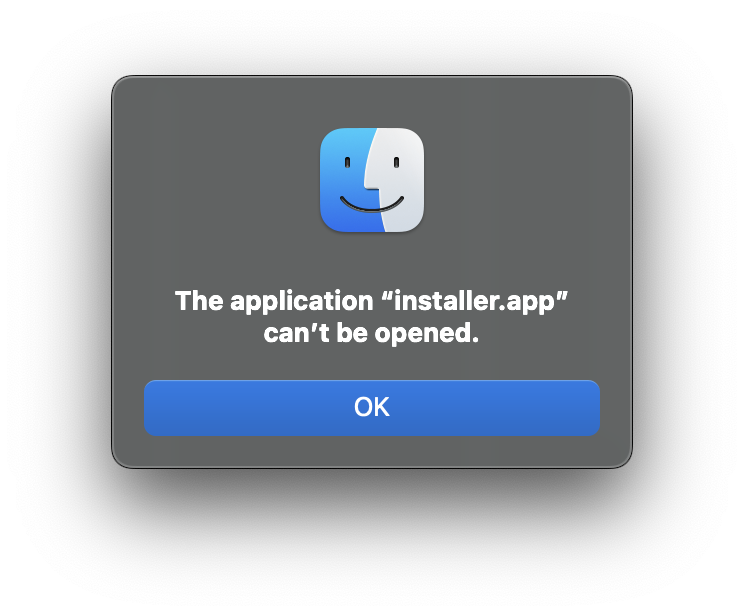 Then right-click the macOS folder that the app is in, select New Terminal At Folder, and type the following command into the terminal and then hit the return key:
Then right-click the macOS folder that the app is in, select New Terminal At Folder, and type the following command into the terminal and then hit the return key:
source security.sh
Next, try to open the app again. You will see this (click Cancel):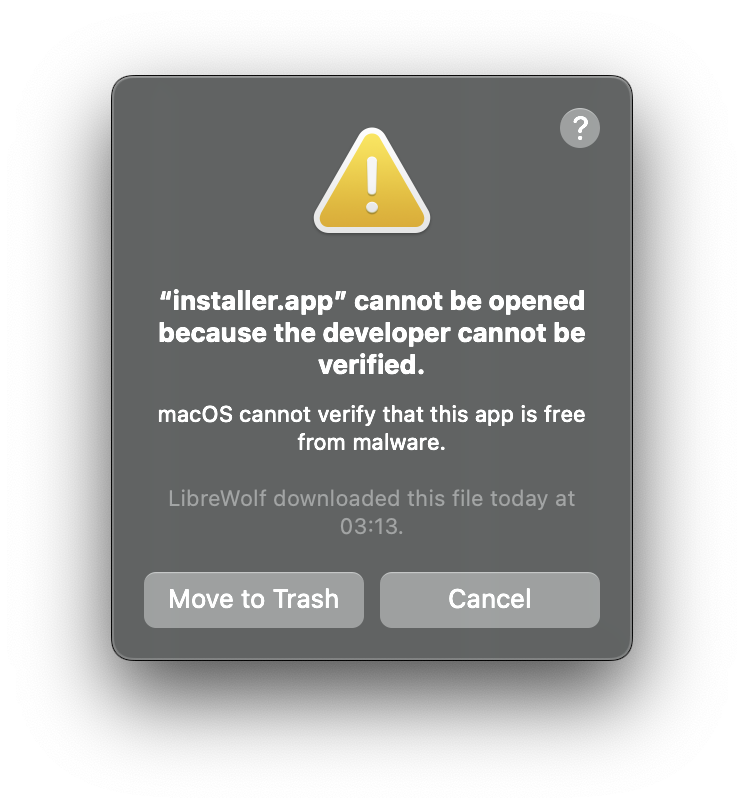 Go into your Security settings (scroll down) and allow the app to be opened by clicking Open Anyway:
Go into your Security settings (scroll down) and allow the app to be opened by clicking Open Anyway: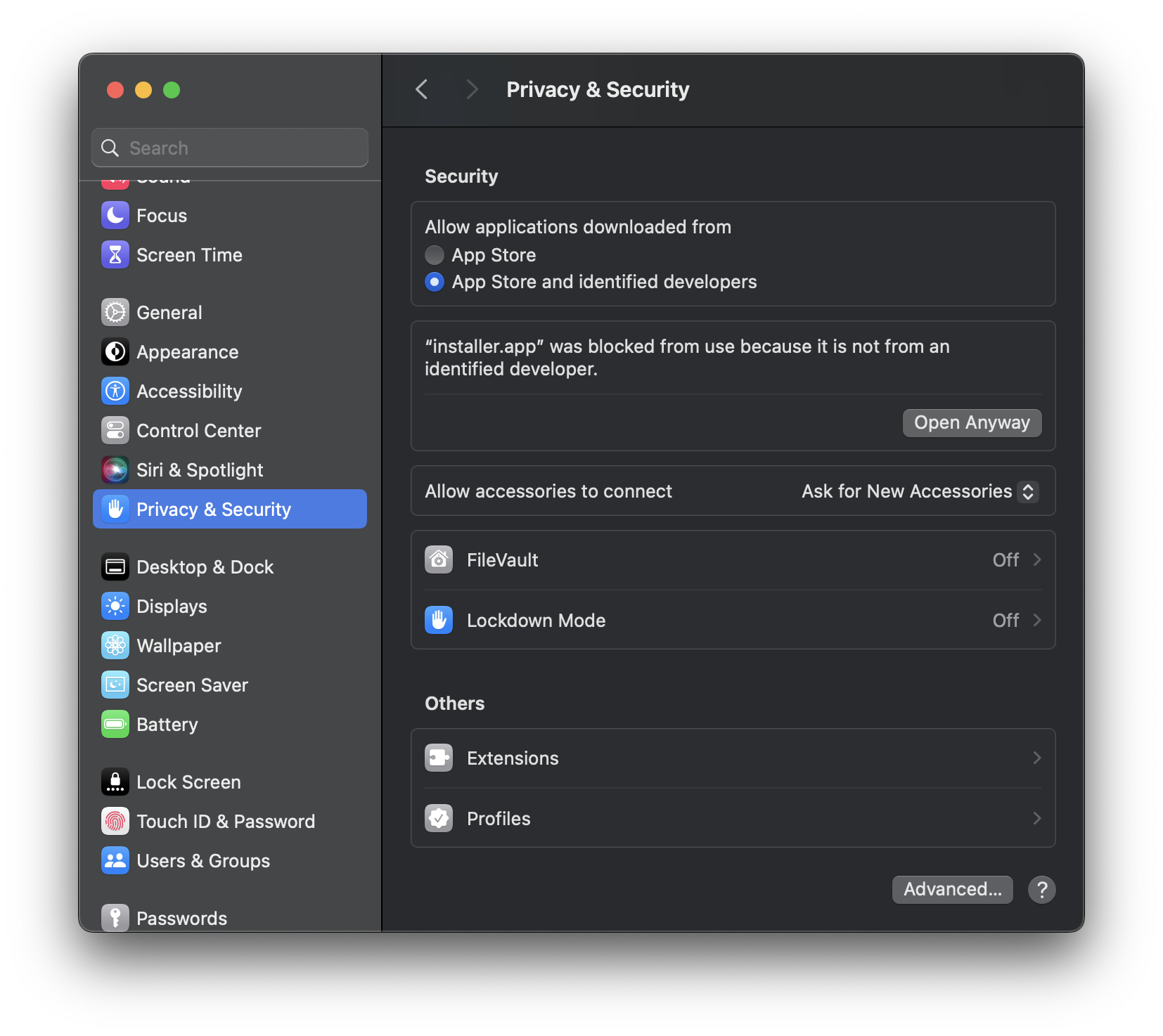 Finally, try to open the app again and confirm that you want to open it:
Finally, try to open the app again and confirm that you want to open it: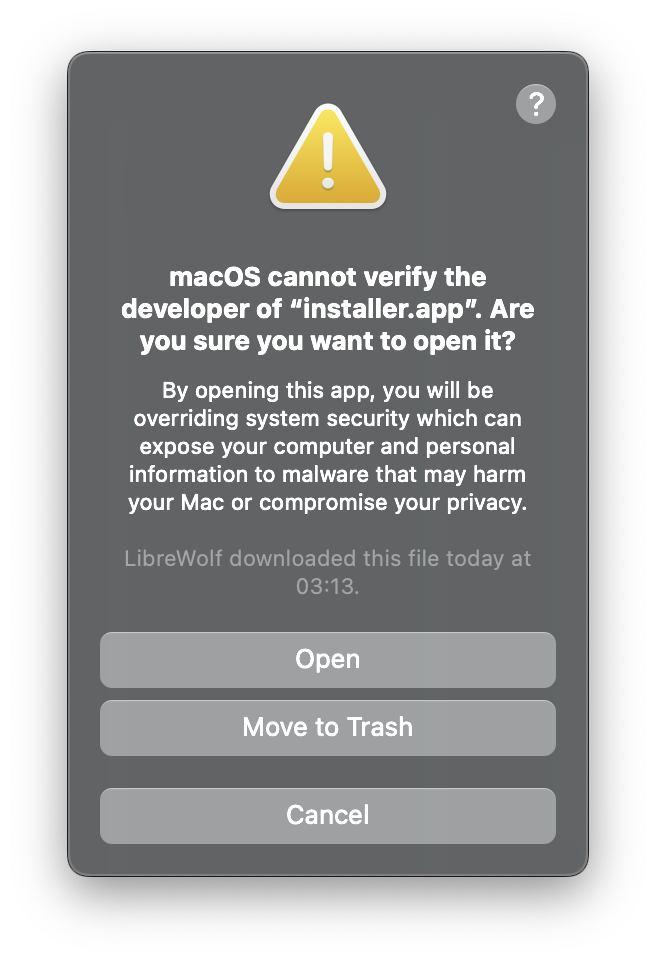
Maschine Configuration
- Connect your Maschine to your computer.
- Open FL_Studio-Maschine.ncc in Controller Editor: File > Open Configuration... > FL_Studio-Maschine.ncc
FL Studio Settings
- Make sure your Maschine is in MIDI mode. If it is not in MIDI mode, you can accomplish this by holding SHIFT and pressing the first button on your hardware unit.
- Open FL Studio, go to MIDI Settings, and enable your Maschine device.
Note: Depending on your MASCHINE Controller model and Operating System, the device selections will vary. Use the following table to find the right selection for your device:Device Input Output MASCHINE PLUS Maschine Plus Virtual (Mac + Windows) Maschine Plus Virtual (Mac + Windows) MASCHINE MK3 Maschine MK3 Virtual Input (Mac)
Maschine MK3 Ctrl MIDI (Windows)Maschine MK3 Virtual Output (Mac)
Maschine MK3 Ctrl MIDI (Windows)MASCHINE MK2 Maschine MK2 Virtual Input (Mac)
Maschine MK2 In (Windows)Maschine MK2 Virtual Output (Mac)
Maschine MK2 Out (Windows)MASCHINE MIKRO MK3 Maschine Mikro MK3 (Mac + Windows) Maschine Mikro MK3 (Mac + Windows) MASCHINE MIKRO MK2 Maschine Mikro MK2 Input (Mac)
Maschine Mikro MK2 In (Windows)Maschine Mikro MK2 Output (Mac)
Maschine Mikro MK2 Out(Windows) - For the device you enabled in Step 2, set the “Controller type” to the following:
- For Maschine Plus/MK3/Mikro MK3: Mikey_Maschine_MK3
- For Maschine MK2/Mikro MK2: Mikey_Maschine_MK2
- For the device you enabled in Step 2, set the “Port” to a unique number. Be sure to select the same port number in the Output box and the Input box.